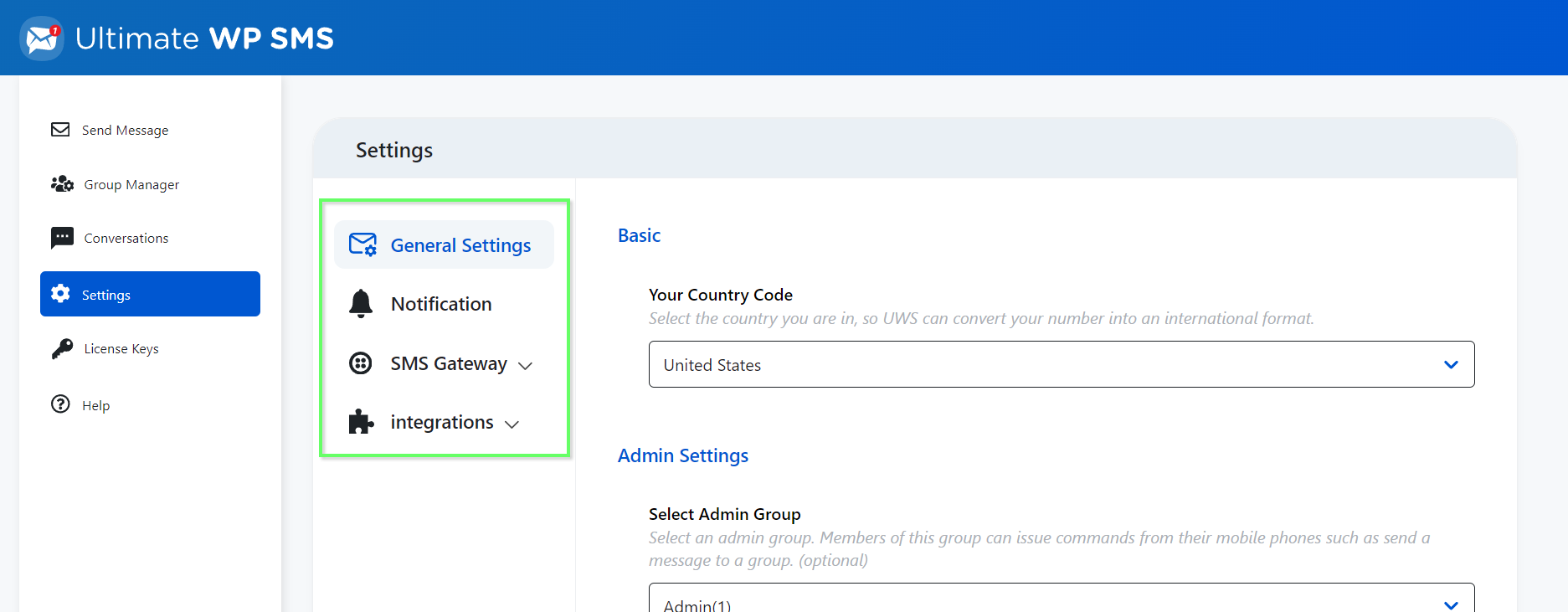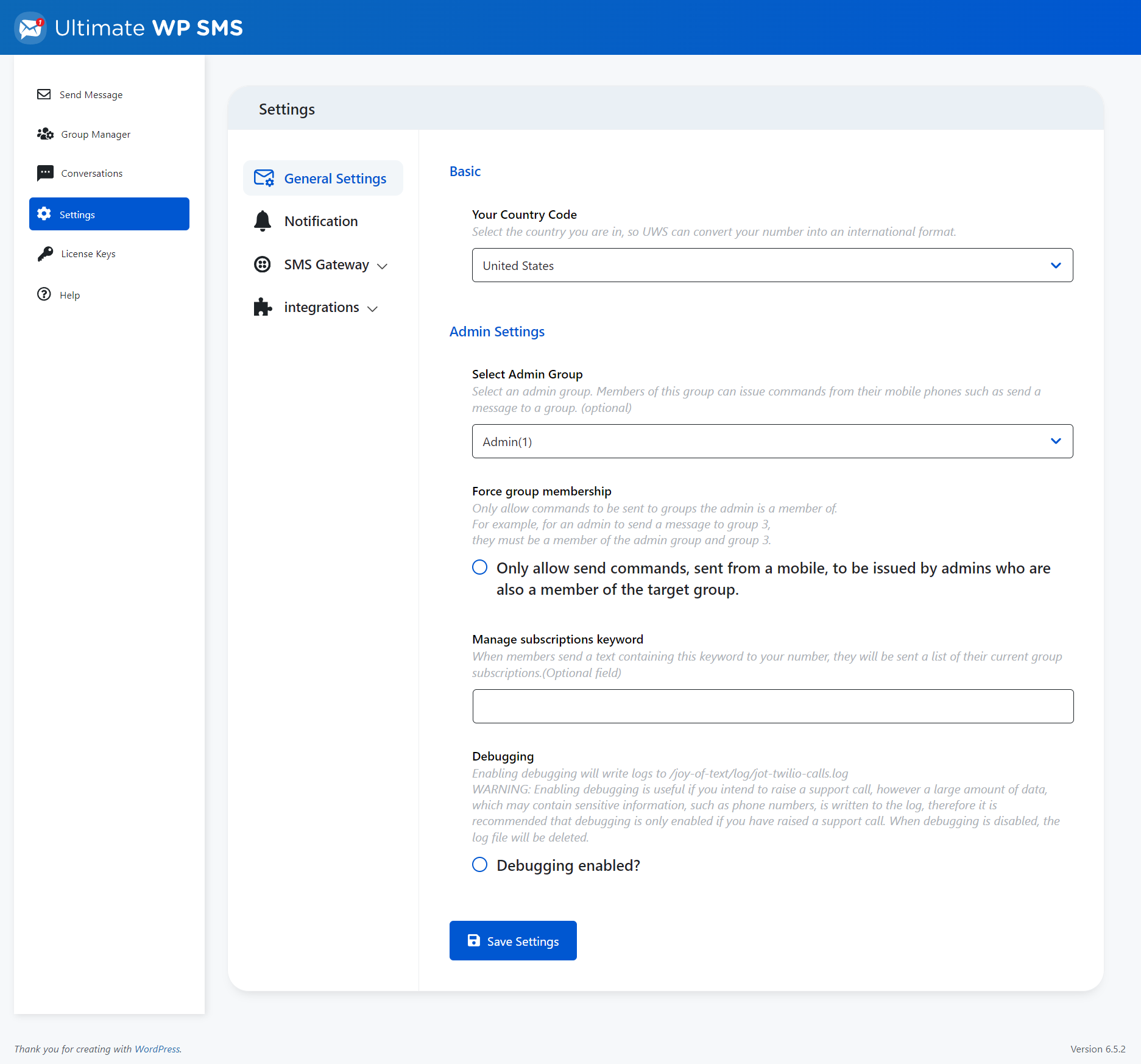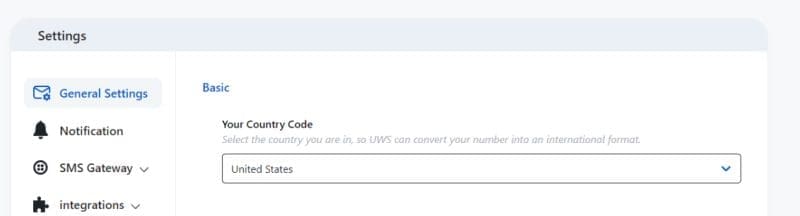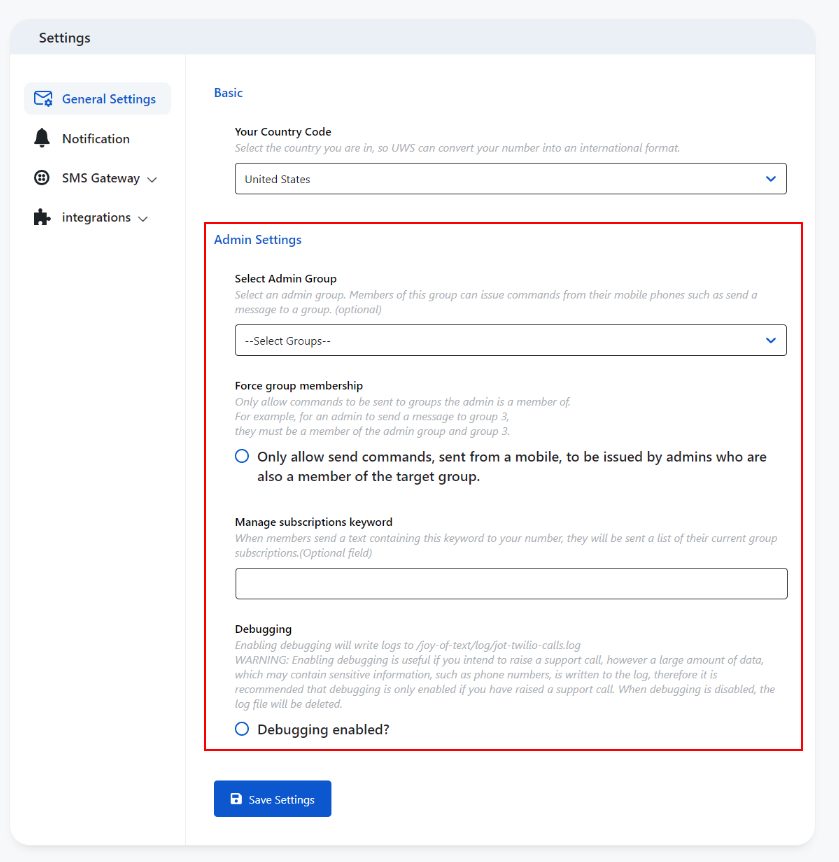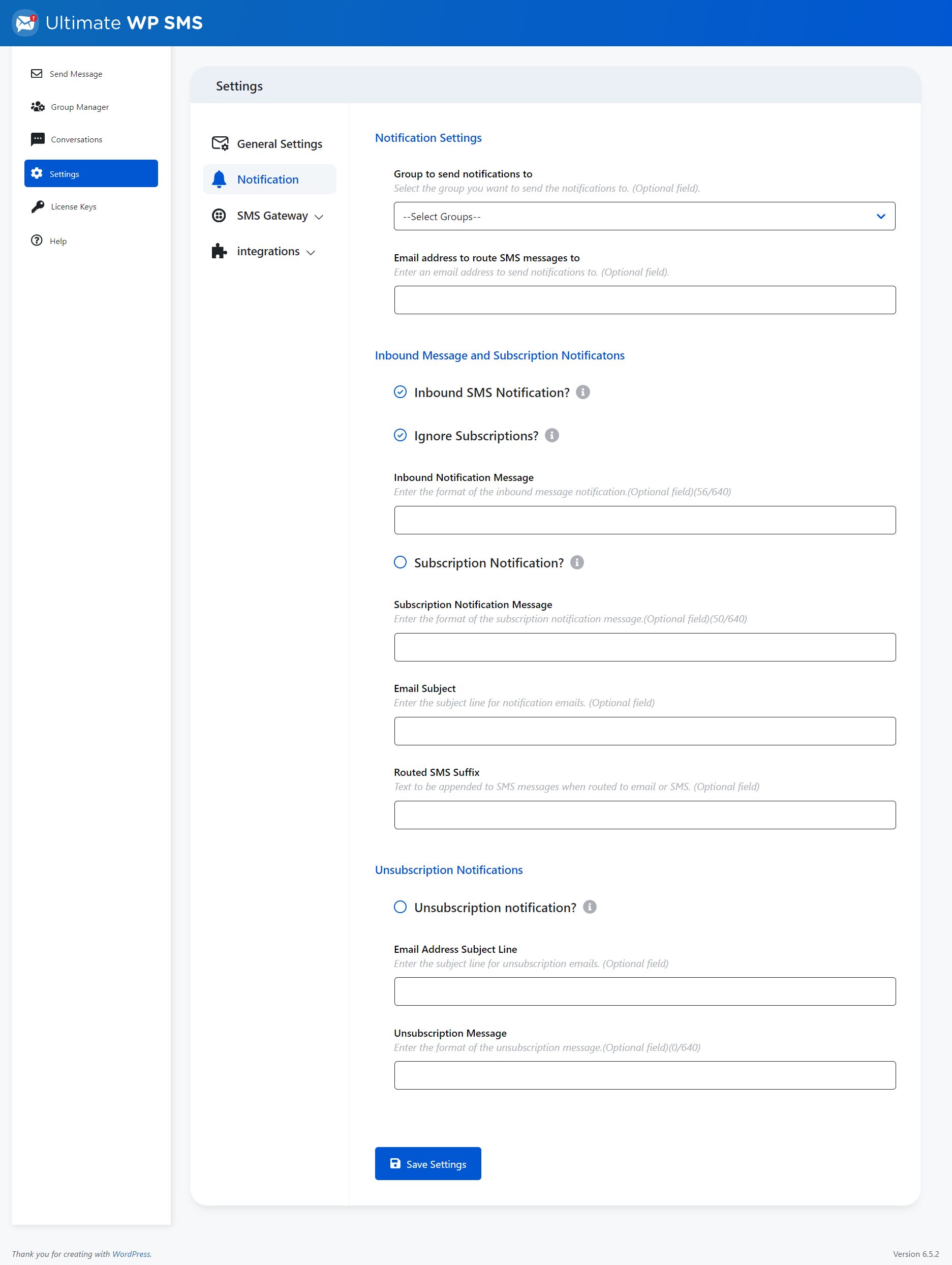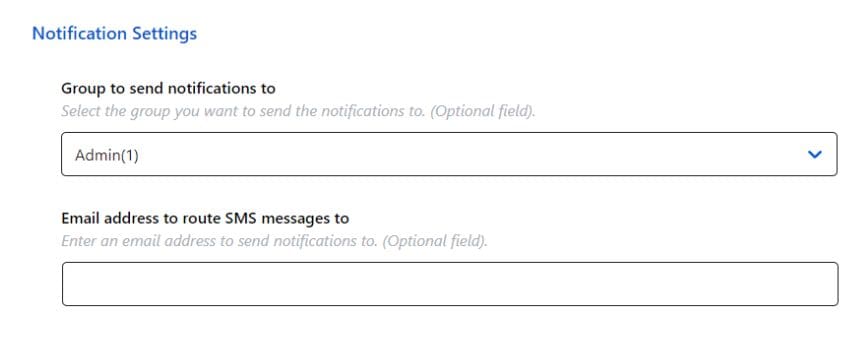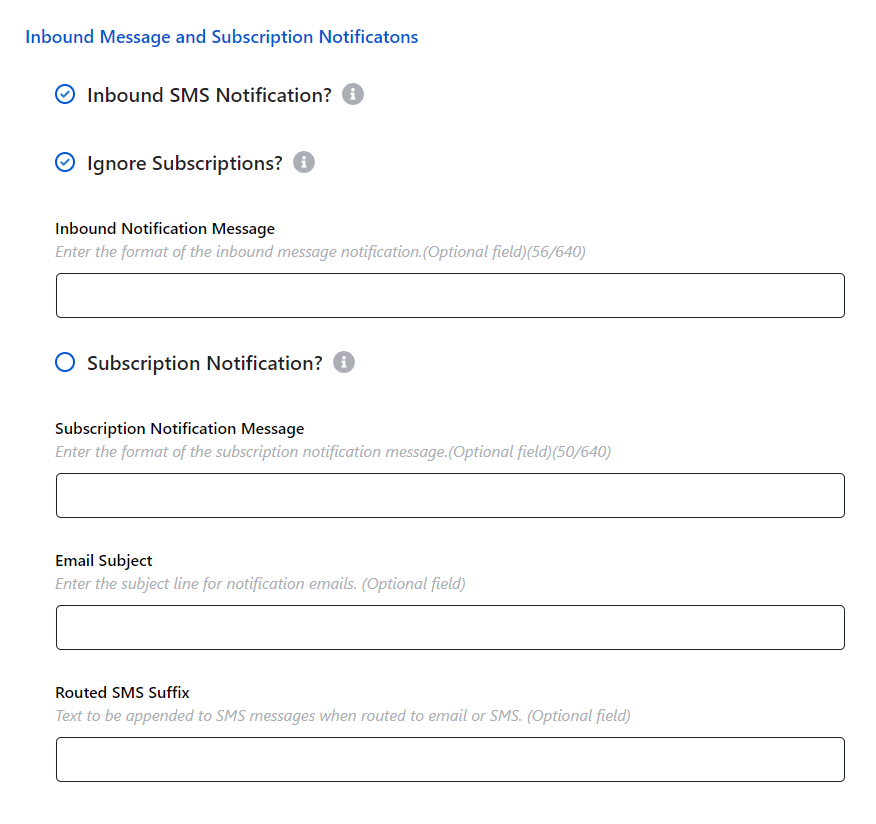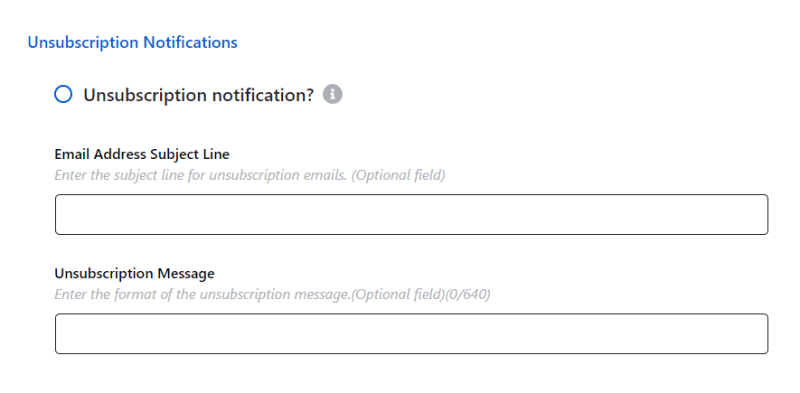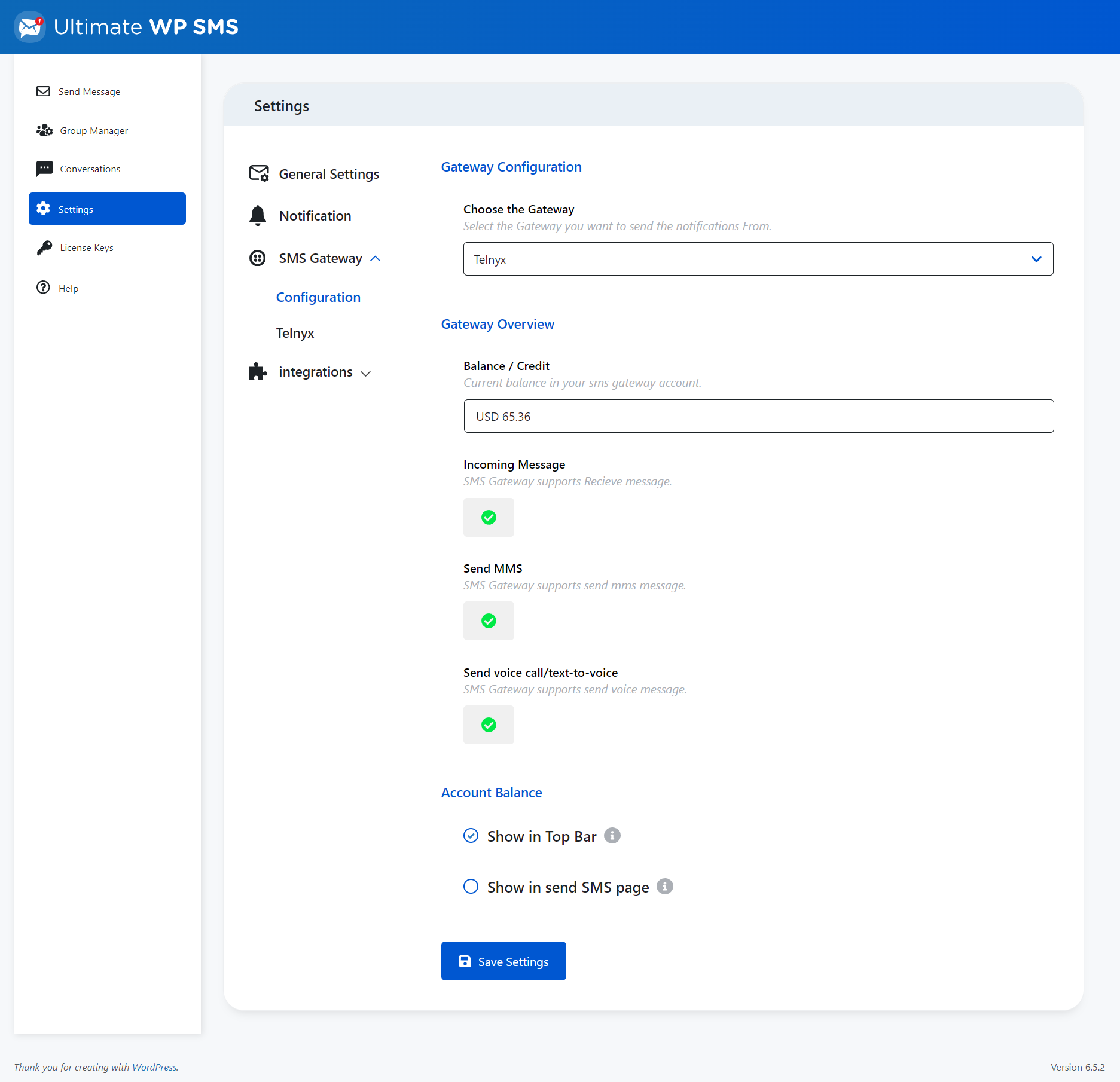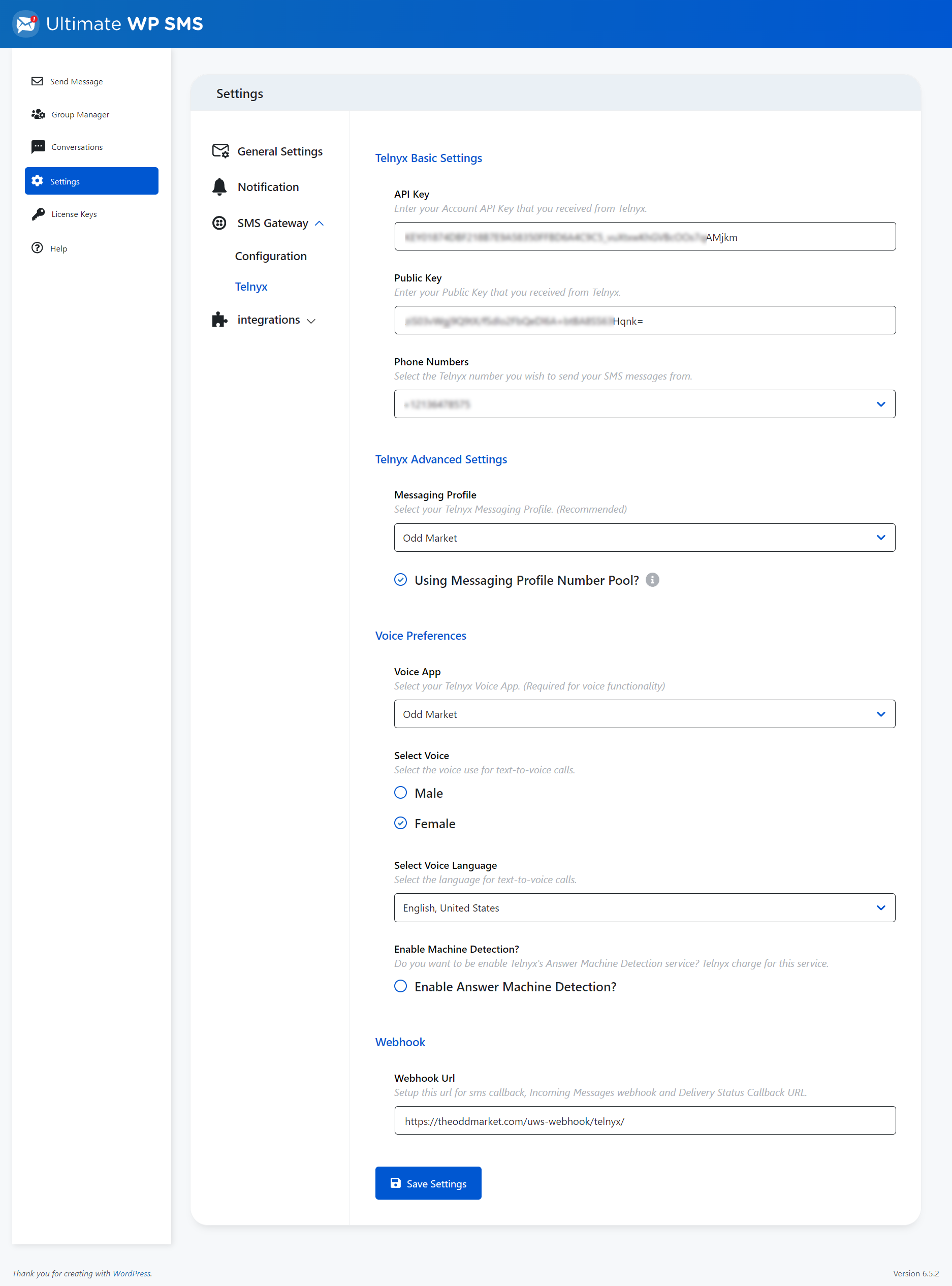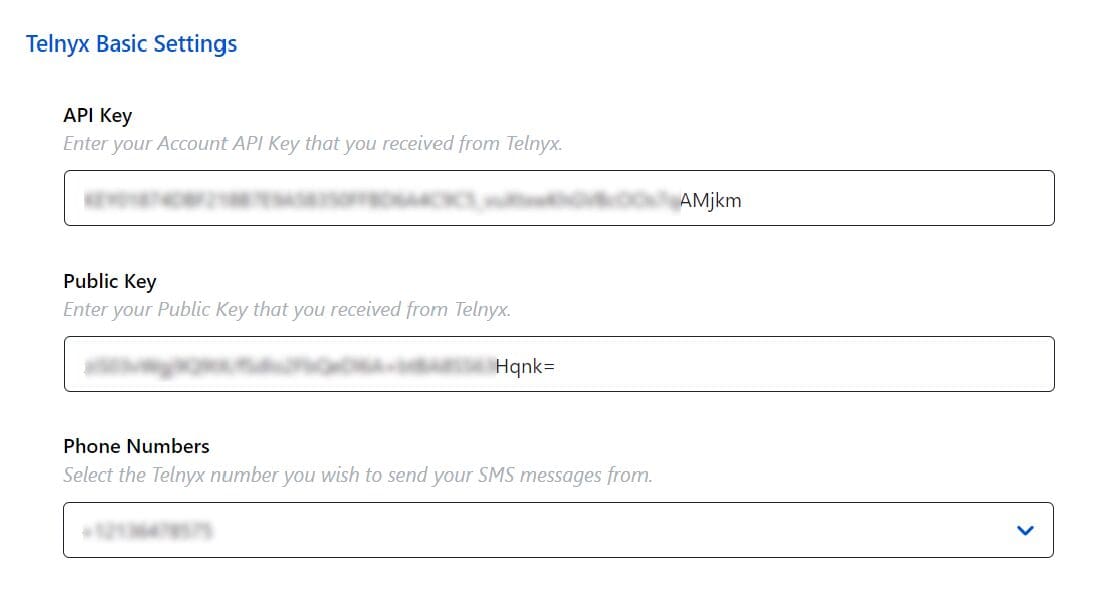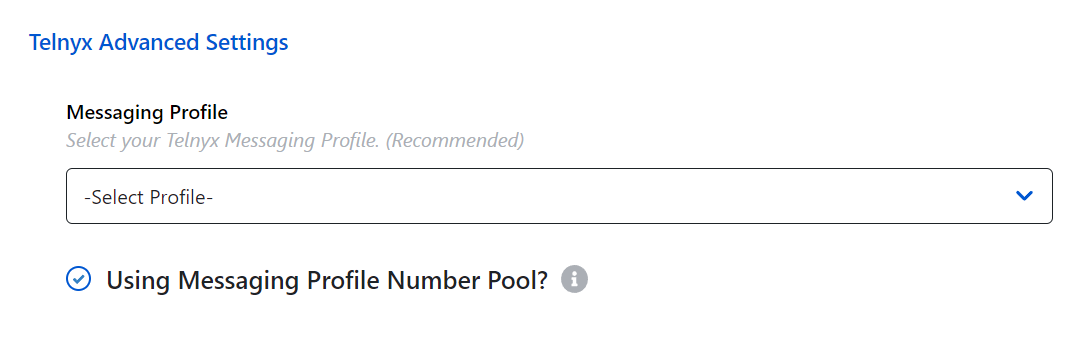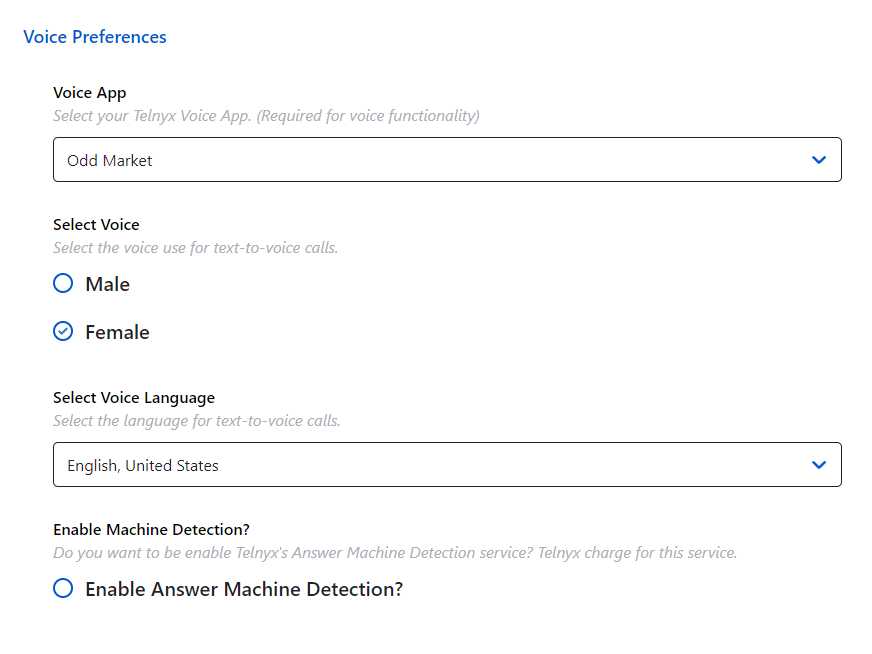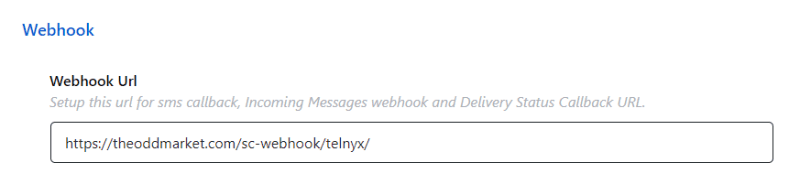Settings Tab – PRO
Within this tab, the authentication details for Twilio are entered and the settings relating to licensing, inbound message handling, notifications and some general settings can be configured.
The Settings tab is split into the following subsection:
Settings Tab
General Settings
General Settings Tab
Basic Settings
Your country code
The plugin will verify that each phone number entered through the admin screens or through the subscriber web forms is valid. The number is sent to Twilio for validation. To validate the number, Twilio requires a country code, as it will prefix the number with the country code in order to validate it. Use this field to select your country code. The default code is for the United States.
Your Country Code
Admin settings
Admin Settings
Provided that the “SMS request URL” has been configured in Twilio, the remote commands can be sent to the plugin from a selected group. Members of the selected group will have permission to send commands from their mobile phones.
The remote commands allow group details to be retrieved and allow SMS messages to be sent to groups.
The commands available are:
#(number)(message) – This command will send the message to the specified number. For example #07790532801 Hi there %name% thanks for your message
@(user id)(message) – This command will send the message to the specified member’s phone.
[get groups {search string}]. This command, send from the specified admin number, to the UWS plugin, will retrieve a list of all of the groups configured within the plugin.
Optionally, if the search string is specified, all groups containing the search string in the name of the group, will be returned.
For example [get groups cust] – will return all groups, where the group name contains the string ‘cust’.
The group list is returned to the admin number as an SMS message. The message contains as unique identifier of each group (the groupid) and the group name.
[get group (groupid) {search string}]. If only the groupid is specified, this command will retrieve all members of the group with that groupid.
For example [get group 50] will retrieve all of the member details (name and cell number) of the group number 50.
By specifying the optional {search string} parameter, only the members whose name contains the search string will be returned.
For example [get group 50 john] will return the details of messages whoes name contains ‘john’ within group number 50.
[send group (groupid)] (message). This command will send an SMS message to all members of the given group (specified by the groupid). All of the text after the command
is sent in the SMS message.
For example, [send group 50]Hello everyone. Due to the weather, training is cancelled today. This command will send everyone in group 50, a message telling them they have the morning off!
All command responses are limited to 320 character SMS messages. All responses over 320 characters, will be truncated.
Commands can be enclosed in square brackets [] or forward slashes //, for example
[get groups] or /get groups/
Debugging Enabled
Enabling debugging will write debug logs to a file. This file is option is useful should you need to raise a support call.
Notification
The UWS plugin can receive SMS messages sent to your selected Twilio number. When a message is received you can choose to route the incoming message to a UWS group or to an email address. For example, customers may send you an SMS in response to a promotion advertised on your site. You can chose to route this message onto to a group containing several phone numbers or a single email address, allowing you to be responsive to your customers’ enquiries.
Notifications tab
Notifications Settings
Notifications Settings
Group to send notifications to
Select the group you want to send notifications to. This is an optional field, if no group is selected, SMS notifications will not be sent.
Email address to route SMS messages to :
You can enter an email address route inbound SMS messages to. This is an optional field.
To configure the content of the routed messages, use the settings under the “Inbound message and subscription notifications” section.
Inbound Message and Subscription Notifications
To configure the content of the routed messages, use the settings under the “Inbound message and subscription notifications” section.
Inbound Message and Subscription Notifications
Inbound SMS notifications?
Click the checkbox, if you want an SMS message to be sent, when you receive an SMS messages to your Telnyx number.
Ignore subscriptions
Click the checkbox if you don’t want to be notified of inbound messages that contain keywords and opt-out.
Ignore banned
Click the checkbox if you don’t want to be notified of inbound messages received from numbers on the banned list.
Inbound Notification message
Use this field to specify the format of the routed message.
The routed message can contain the special tags shown below:
- %fullname% or %name% – when the message is sent, this tag is replaced by the message sender’s full name (if known).
- %firstname% – the tag is replaced by the message sender’s first name (if known).
- %lastname% – the tag is replaced by the message sender’s first name (if known).
- %number% – the tag is replaced by the message sender’s phone number.
- %id% – the user id of the message sender.
- %message% – the body of the inbound message.
Subscription notifications
Click the checkbox, if you want an SMS message to be sent, when you someone subscribes to a group.
Subscription Notification message
Use this field to specify the format of the subscription notificationmessage.
The subscription message can contain the special tags shown below:
- %fullname% or %name% – when the message is sent, this tag is replaced by the message sender’s full name (if known).
- %firstname% – the tag is replaced by the message sender’s first name (if known).
- %lastname% – the tag is replaced by the message sender’s first name (if known).
- %number% – the tag is replaced by the message sender’s phone number.
- %id% – the user id of the message sender.
- %message% – the body of the inbound message.
Email subject line
Choose the subject line for your email, if you’ve enabled email notifications by entering an email address in the field above.
Routed SMS suffix
You can choose to append a suffix at the end of routed messages, so that you know where the message has come from.
Unsubscription Notifications
Unsubscription Notification
SMS Gateway Configuration
SMS Gateway Configuration Tab
Telnyx Basic & Advanced Settings
Telnyx Settings
Use this subsection to enter your Telnyx API Key and Public Key. These are obtained from Telnyx, when you register for your account and purchase your Telnyx number.
Once you have entered your Telnyx account details, press the Save button. The phone numbers drop down list, will then be populated with your Telnyx phone numbers. Select the number you want to send messages from and press the Save button again.
Alternatively, rather than sending your messages from a single Telnyx number, you can send messages from a Messaging Service, which is configurable from within your Telnyx dashboard. Using a messaging service, instead of a single Telnyx phone number has several advantages:
- A messaging service can contain one or more numbers i.e. you can create a number pool, using which Telnyx will distribute your messages.
- Telnyx recommend sending no more than 200 messages from a single number per day. Using multiple Telnyx numbers lessens the likelihood that your messages are will be blocked by the mobile networks as spam.
- The messages are sent asynchronously from the plugin to Telnyx, meaning they are sent to Telnyx much quicker than if a single number is used.
To see the full range of features included in a Telnyx Messaging Service take a look at Telnyx documentation.
Telnyx Basic Settings
Telnyx API Key
Enter the Account SID number that you received when you registered with Twilio.
Telnyx Public Key
Enter the Telnyx Auto Token that you received when you registered with Twilio.
Phone Numbers
Once you have entered and saved your Telnyx account details, this dropdown will contain your Telnyx master phone number and any sub-account numbers. Select the number you wish to SMS and voice messages from. Click the “Save Settings” button to remember your selected number.
Messaging Profile
Select one of the Telnyx Messaging Services that you have configured within your Telnyx account. It’s highly recommended that you setup a messaging service from your Telnyx account, to send you messages from.
Use Messaging Profile Pool
Checking the checkbox tells UWS to send the messages using the Messaging Service selected above.
Number URL
For the plugin to receive messages, your Telnyx number needs to be configured to forward messages from Telnyx to the plugin. This can be configured manually (see Inbound Message Settings ) or using the “Configure” button shown at the top of this page, when the number URL is not set.
Messaging Service URL
For the plugin to receive messages, your selected Telnyx Messaging service needs to be configured to forward messages from Telnyx to the plugin. This can be configured manually (see Inbound Message Settings) or using the “Configure” button shown at the top of this page, when the number URL is not set.
Voice Preferences
Voice Preferences
You can use these settings to select the gender and the accent of the voice used when making text-to-voice calls.
Select Voice – select a male or female voice for the text-to-voice calls.
Select Voice Language – select the language/accent for text-to-voice calls.
Enable Answer Machine Detection – Click the checkbox to enable Twilio’s answering machine detection.
Webhook
Webhook Settings
Integration
WordPress Integration Settings
For more information about the WordPress Integration Settings please click here.
WooCommerce Settings
For more information about WooCommerce integration please click here.