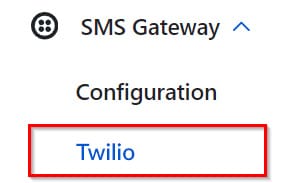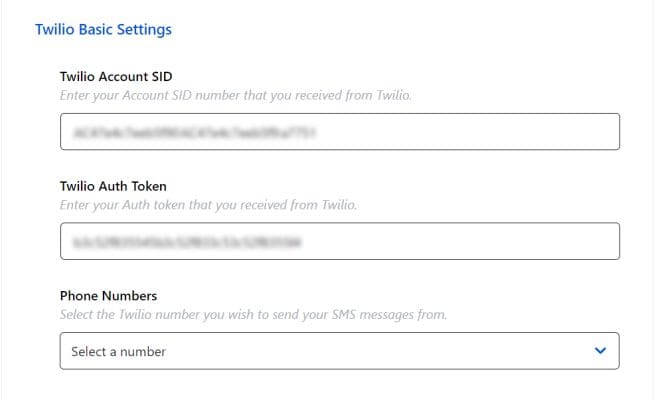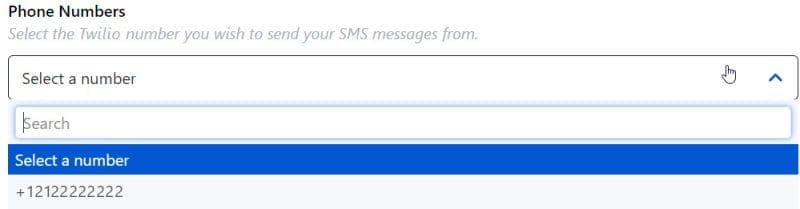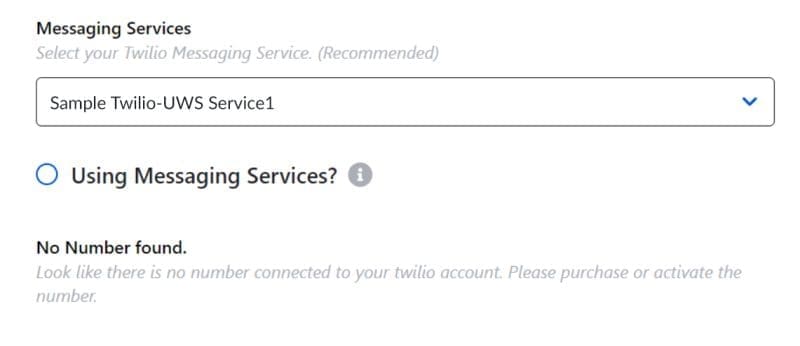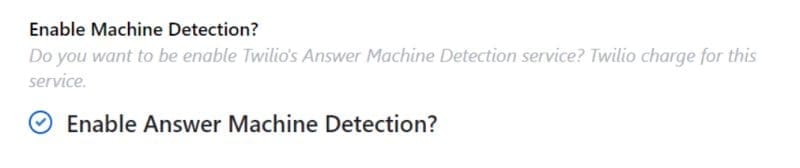How Can We Help?
Configuring Twilio Gateway
Follow the instructions below on configuring Twilio Gateway.
-
Choose Gateway
- Go to UWS Settings > SMS Gateway > Configuration
- On the Choose the Gateway dropdown list, select gateway service you want for sending/ receiving SMS, MMS or Text-to-Voice Messages.
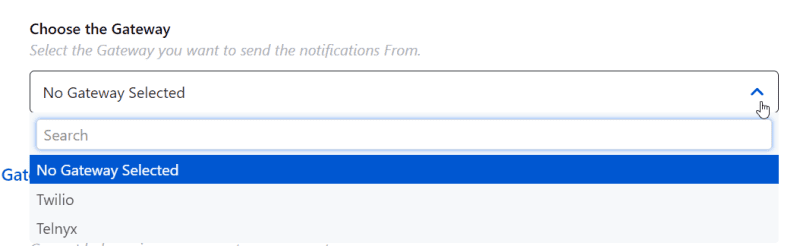
- Select Twilio, press “Save Button“.
- After saving, refresh the browser so that the Twilio configuration tab will show up on the SMS Gateway tab next to Configuration tab.

-
Twilio Basic Settings
- After adding Twilio Gateway on SMS Gateway tab, you can now proceed to adding your Twilio Account SID, Auth Token and Phone Number(s).
- You can gey your SID / Auth Token and Phone Number(s) provided by Twilio. Just login Twilio website, to get your info.

- After adding the Twilio Account SID and Twilio Auth Token, save the settings, then the Phone number(s) will show up on the “Phone Numbers” dropdown list. If the phone numbers are still blank, just refresh the browser to update the list.
-
- After getting the API and Public Keys, save the settings the the Phone number(s) will show up on the “Phone Numbers” dropdown list. If the phone numbers are still blank, just refresh the browser to update the list.
-
Twilio Advanced Settings
- After adding Twilio Gateway, move to selecting the “Messaging Services“. If there are no data on the dropdown field, the “Create” Button will show up to add a Twilio Messaging Service. Checking the “Using Messaging Services” option means it will send message using one of the number associated with the messaging service to speed up the process.

- After adding Twilio Gateway, move to selecting the “Messaging Services“. If there are no data on the dropdown field, the “Create” Button will show up to add a Twilio Messaging Service. Checking the “Using Messaging Services” option means it will send message using one of the number associated with the messaging service to speed up the process.
-
Voice Preferences
- Select which voice to use either a male or a female voice for the Text-to-Voice message functionality.
- Next is to Select the Voice Language/Accent to be use.
-
- You can also check “Enable Answer Machine Detection” but this may also charge you more.