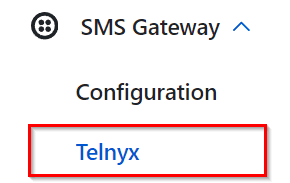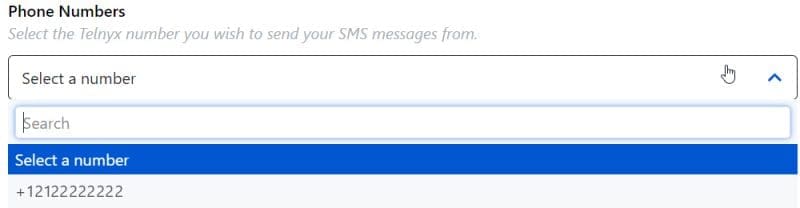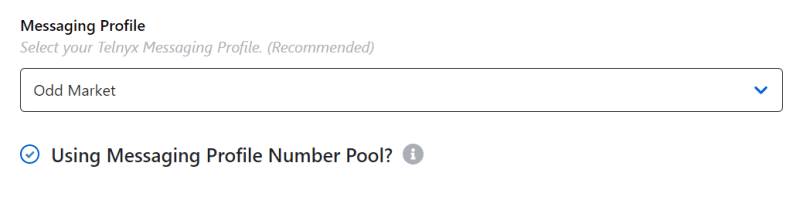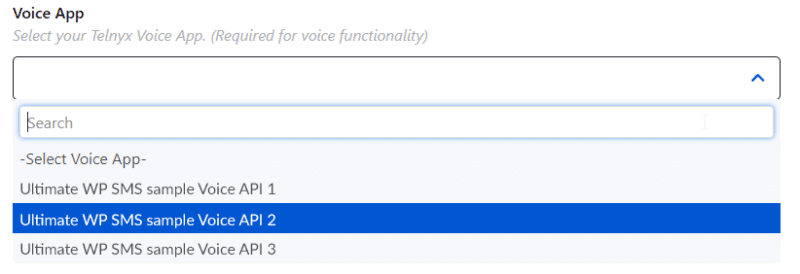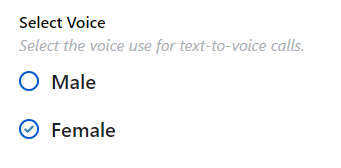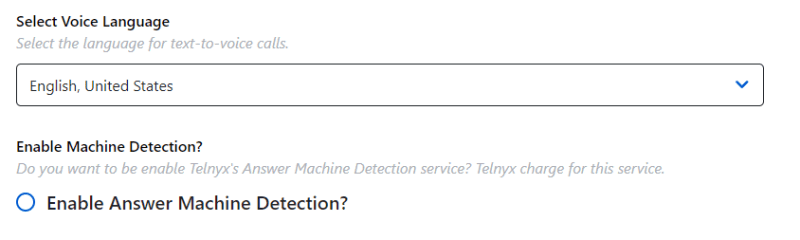How Can We Help?
Configuring Telnyx Gateway
Follow the instructions below on configuring Telnyx gateway.
-
Choose Gateway
- Go to UWS Settings > SMS Gateway > Configuration
- On the Choose the Gateway dropdown menu, select the gateway service you want for sending/ receiving SMS, MMS or Text-to-Voice Messages.
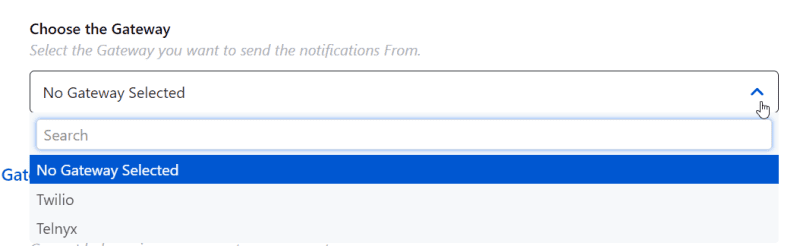
- Select Telnyx from the list, then press “Save Button“.
- After saving, refresh the browser so that the Telnyx configuration tab will show up on the SMS Gateway tab next to Configuration tab.

-
Telnyx Basic Settings
- After choosing Gateway and adding the Telnyx Tab, you can now proceed to adding your Telnyx API Key, Public Key and Phone Number(s).
- To do this, go to Telnyx website, login your account and obtain your API and Public Keys.

- After getting the API and Public Keys, save the settings then the Phone number(s) will show up on the “Phone Numbers” dropdown list. If the Telnyx numbers are still blank, just refresh the browser to update the list.
-
-
Telnyx Advanced Settings
- If you want bulk numbers, You need to create “Messaging Profile“. Automatically add numbers.
-
Voice Preferences
- If you want to send voice messages, You need specific app for Telnyx (Selecting specific app is only applicable for Telnyx Gateway)

- After choosing the voice app to use, you can now select which voice to use either a male or a female voice for the Text-to-Voice message functionality

- Proceed on “Select Voice Language” selecting which Language / Accent to use.
(You can also enable Telnyx Answering Machine Detection but this may also charge you more.)
- If you want to send voice messages, You need specific app for Telnyx (Selecting specific app is only applicable for Telnyx Gateway)