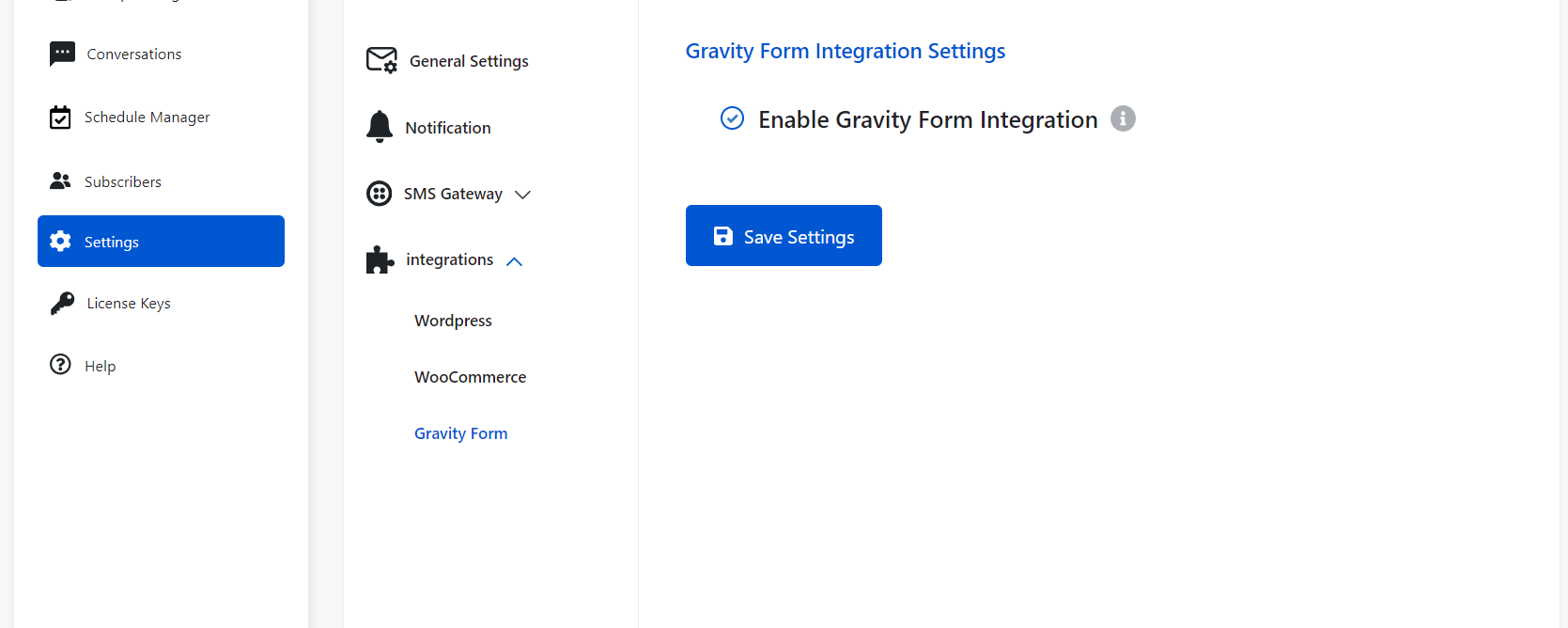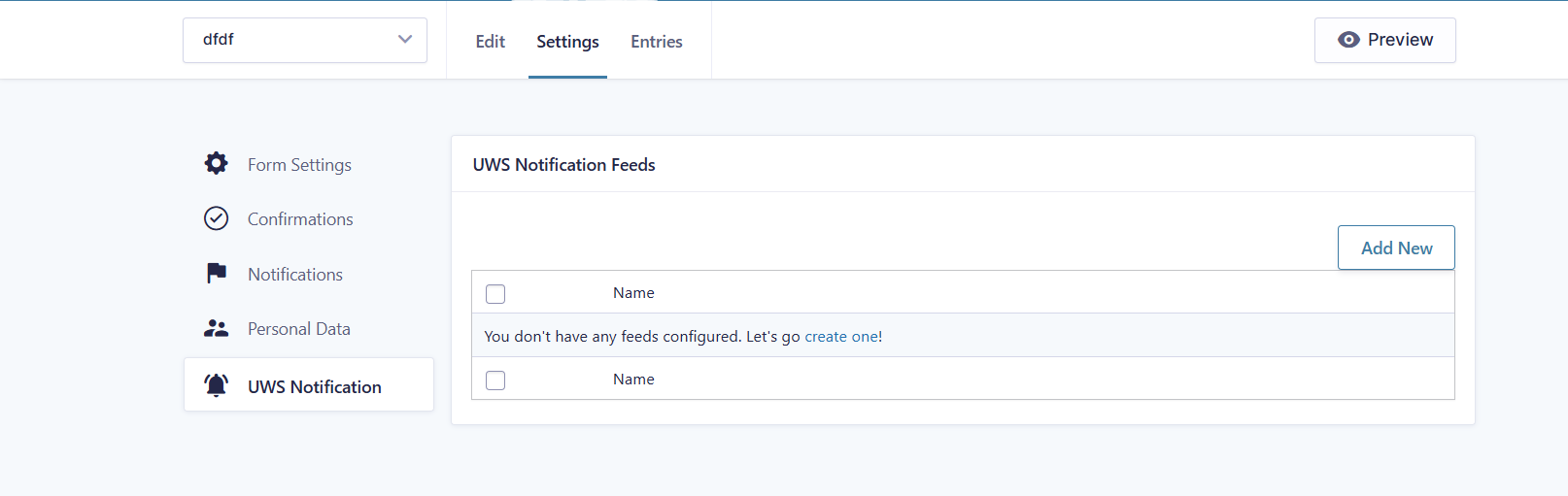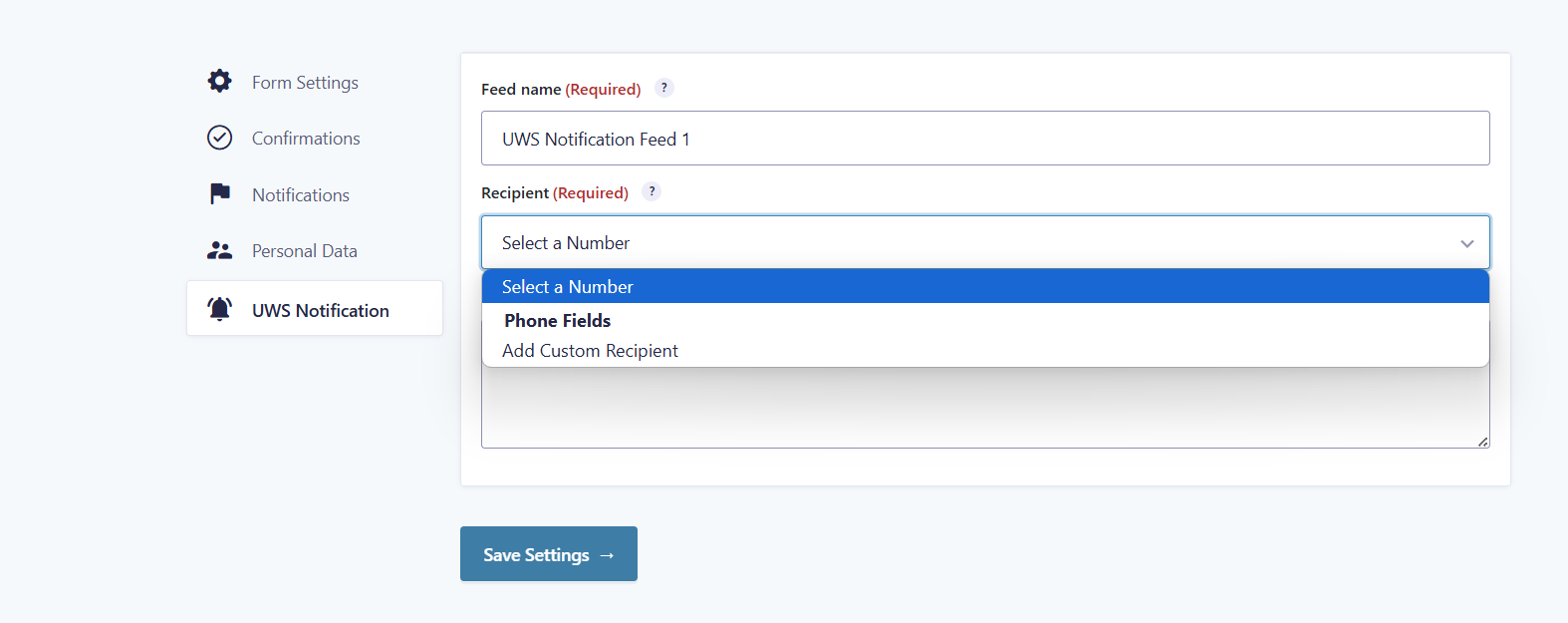How Can We Help?
Integration with Gravity Form
To map fields, expand the Gravity Form fields, click on the “Advanced” tab, and you’ll see the UWS mapping option—refer to the first screenshot.
To select the group(s) where you want to add users, go to the form settings, scroll to the bottom, and locate the “Ultimate WP SMS Settings“. You can choose the groups from the list of checkboxes provided.
Please note that these options will only appear if you’ve enabled the Gravity Form integration in UWS Settings >> Integrations >> Gravity Form.
Send form submission notification from UWS as SMS
- Navigate to Gravity Forms Settings:
- Go to Forms → Select the Form you want to enable SMS notifications for.
- Click on Settings → UWS Notifications.
- Add a New Notification:
- Set the Send-To Field:
- Enter the SMS Message:
- In the Message field, enter the text you want to send as an SMS.
- You can personalize it using merge tags like {First Name:2}, {Email:3}, etc.
- Save the Notification:
- Click Save Notification to apply the changes.